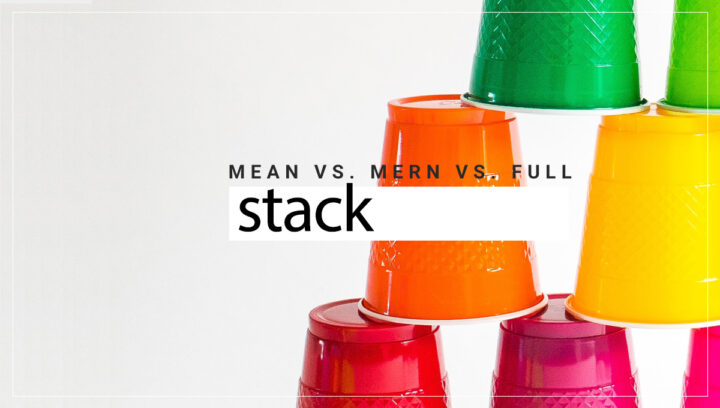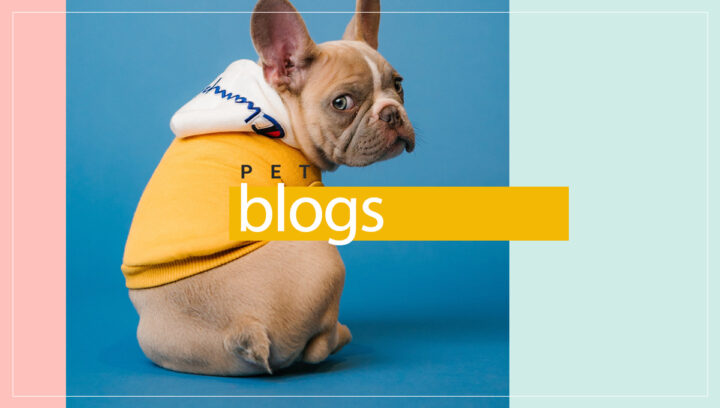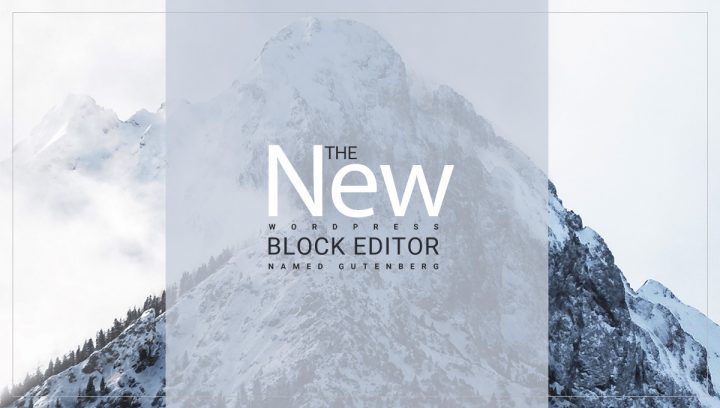Running a WooCommerce store can be a rewarding experience, but it also comes with its challenges, especially when it comes to site performance. A sluggish WooCommerce store not only ruins the user experience but also directly translates to lost sales. With e-commerce booming, ensuring your website can handle increased traffic is more crucial than ever. The good news is, optimizing your WooCommerce performance is achievable with the right strategies. In this blog post, we will dive deep into the world of WooCommerce optimization, arming you with the essential tips and tools to transform your store into a conversion powerhouse, ready to withstand even the biggest surges of customer interest.
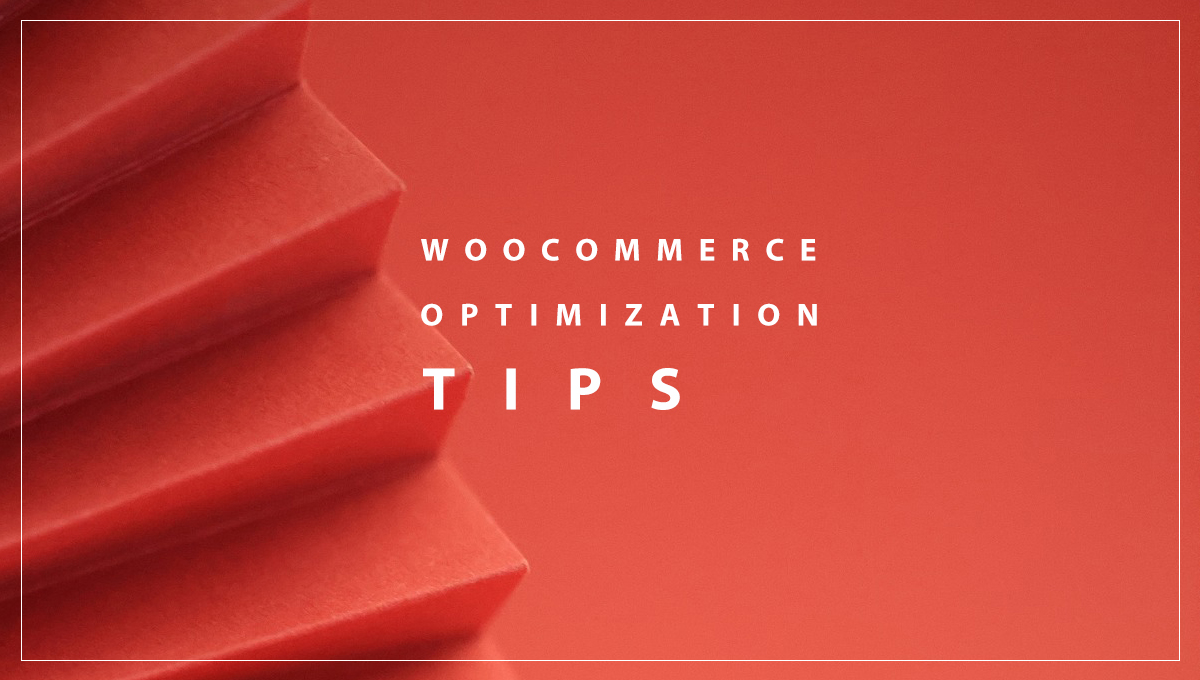
Tips For WooCommerce Optimization
Choose the Right Hosting Plan
A robust hosting plan serves as the foundation upon which your business operates. The quality of this hosting plan directly influences your store’s capacity to accommodate customers, manage products, and effectively handle high volumes of traffic. Choosing an inadequate hosting plan can result in slow loading times, customer frustration, and ultimately, missed sales opportunities.
You May Also Like: How Bad Web Hosting Affects Business
Popular hosting Options
- Shared Hosting: The most affordable option, suitable for low-traffic websites. However, resources like CPU and RAM are shared with other websites on the server, making it less ideal for handling traffic spikes in WooCommerce stores.
- Virtual Private Server (VPS) Hosting: Offers a dedicated portion of server resources, providing more control and scalability than shared hosting. A good middle ground for growing WooCommerce stores experiencing moderate traffic increases.
- Dedicated Hosting: The top tier where you have an entire server dedicated to your WooCommerce store. Ideal for high-traffic stores requiring maximum performance and customization.
What to Look for in a WooCommerce Hosting Provider
- WooCommerce Optimization: Choose a provider with expertise in WooCommerce hosting. This ensures their servers are optimized for the specific demands of WordPress and WooCommerce stores.
- Scalability: Select a plan that allows you to easily scale resources (CPU, RAM) as your traffic grows. Look for providers offering options to upgrade seamlessly without downtime.
- Security Features: Robust security measures are critical for any e-commerce platform. Features like firewalls, malware scanning, and automatic backups are essential to protect your store and customer data.
- Performance Guarantees: Look for providers offering uptime guarantees (percentage of time your website is online) and response time guarantees (how quickly your server responds to requests). These demonstrate their commitment to speed and reliability.
Popular Hosting Providers for WooCommerce
- Kinsta: Premium hosting specifically designed for WordPress with a focus on performance and scalability.
- Cloudways: Cloud-based hosting platform providing a pay-as-you-go approach and flexibility to choose your server provider.
- WP Engine: Managed WordPress hosting provider known for its reliability and security features.
Remember: Don’t solely base your decision on price. Evaluate the features, scalability options, and customer support before making your choice.
Utilize a Reliable Caching Solution
In the context of websites, caching refers to the process of storing static versions of web pages, images, and other elements so that they can be delivered more quickly to users upon request.
How Caching Works
- First time visitor: When a user visits your website for the first time, their browser requests the page from your server. Your server assembles the page (runs scripts, queries the database, etc.) and sends it back to the browser.
- With Caching: A caching solution saves a copy of the generated page as a static file. On subsequent visits, the browser is immediately served with this static file instead of re-assembling the page from scratch which significantly reduces load times.
You May Also Like: How to Scale A WooCommerce Website
Types of Caching
- Page Caching: Caches complete HTML versions of your pages.
- Browser Caching: Instructs the user’s browser to store static files (images, CSS, JavaScript) locally, reducing the number of requests to your server.
- Object Caching: Stores the results of frequent database queries, minimizing database interactions.
Popular WordPress Caching Plugins
- WP Rocket: Premium plugin with a user-friendly interface and features like lazy loading image optimization, and database cleanup.
- W3 Total Cache: Powerful and flexible plugin but requires more technical expertise to configure effectively.
- WP Super Cache: Simple and popular plugin that’s easy to set up for quick caching implementation.
Advanced Caching Solutions
Redis: An in-memory data store used for object caching, offering exceptional performance for high-traffic websites.
Things to Note
- Dynamic Content: Certain parts of your WooCommerce store (like the shopping cart) may require dynamic content and won’t be fully cacheable. Caching plugins offer ways to exclude specific pages or handle dynamic elements.
- Cache Invalidation: When changes are made on your site, cached versions need to be updated. Most caching solutions offer settings to manage cache invalidation.
By implementing a caching solution, you’ll ensure that your website can swiftly serve loyal customers, delivering a lightning-fast experience that keeps them coming back for more.
Implement a Content Delivery Network (CDN)
A Content Delivery Network (CDN) is like having a network of warehouses strategically placed around the world, each filled with copies of your website’s static resources (images, CSS, JavaScript). When a visitor accesses your site, the CDN serves these resources from the closest warehouse, minimizing the distance data has to travel and drastically improving load times.
How a CDN Helps in WooCommerce Optimization
- Faster Global Reach: No matter where your visitors are located, a CDN ensures their experience is just as fast. This is especially important for stores serving multiple countries or regions.
- Reduced Server Load: With the CDN handling the delivery of static assets, your main server can focus on dynamic content and database requests, providing a snappier experience.
- Improved Resilience: A CDN helps distribute traffic across multiple servers, making your website less susceptible to downtime caused by traffic surges.
You May Also Like: How To Speed Up Your Website
Popular CDN Providers
- Cloudflare: Popular CDN with both free plans and robust paid options for enterprise-level users. It offers features like DDoS protection and image optimization.
- KeyCDN: Fast and affordable CDN with a focus on simplicity and ease of use.
- StackPath: A comprehensive suite of services including CDN, security, and monitoring tools.
Setting Up a CDN
Most CDN providers offer easy-to-follow integration guides for WooCommerce. Typically, you’ll need to create an account with the CDN, configure your settings, and then point your domain name to their servers. Many caching plugins also have built-in features to integrate a CDN into your WordPress website.
Considerations
- Cost: CDNs often have pricing models based on bandwidth usage. Choose a plan that aligns with your traffic levels and budget.
- Features: Consider additional features like security, image optimization, and advanced caching for specific needs.
Implementing a CDN is a game-changer, especially for WooCommerce stores aiming to improve performance for a global audience. Combined with other optimization strategies, it ensures an exceptionally smooth and fast shopping experience for customers worldwide.
Optimize Your Images (Easiest and Effective Way For WooCommerce Optimization)
Beautiful product images are crucial for showcasing your items. But unoptimized images can significantly contribute to slow page load times, frustrating visitors and harming your search engine rankings. Image optimization strikes the perfect balance between image quality and file size, significantly boosting website speed.
Techniques for Image Optimization
Choose the Right Image Format
- JPEG: Best for photographs and images with many colours.
- PNG: Ideal for graphics with transparency or where lossless compression is needed.
- WebP: Modern format providing superior compression and quality, but not yet supported by all browsers
Compress Images: Reduce file size without sacrificing visual quality. Use these tools
- Image Optimization Plugins: Smush, EWWW Image Optimizer, Imagify (offer both compression and other optimization features).
- Online Tools: TinyPNG, Compressor.io (useful for optimizing images before uploading).
Resize & Rescale: Upload images at the dimensions they’ll be displayed on your site. Avoid uploading huge images and relying on the browser to shrink them.
Lazy Loading: A technique to defer loading images below the fold (the initially viewable area) until the user scrolls down. Many caching plugins have this feature built-in.
You May Also Like: Prioritizing WordPress Scalability and Stability for Long-Term Success
WooCommerce Specific Tips
- Utilize Product Gallery Features: WooCommerce has built-in image management tools. Regenerate various thumbnail sizes to ensure optimized versions are used throughout your store.
- Set Image Dimensions: Define appropriate dimensions in your WooCommerce settings to ensure consistent image sizing.
Benefits of Image Optimization in WooCommerce Optimization
- Faster Loading Times: A significant contributor to overall page speed improvement.
- Improved User Experience: Quicker image loading makes for a more enjoyable shopping experience.
- SEO Boost: Search engines favour fast-loading websites.
- Reduced Bandwidth Usage: Smaller files lead to lower hosting costs.
Image optimization is not a one-time task. Make it a habit to optimize new images before uploading them to your WooCommerce store.
Minimize HTTP Requests
Each image, stylesheet, JavaScript file, and even external resource like a social media button that your WooCommerce store loads requires a separate HTTP request. The more requests your browser needs to make, the longer it takes to construct your pages. Streamlining requests has a significant impact on loading times.
How to Minimize HTTP Requests
- Combine CSS & JavaScript Files: Instead of several separate CSS or JavaScript files, most caching plugins offer ways to combine these into single, minified files. This reduces the number of requests required.
- Limit Plugins: Every plugin adds its own assets (CSS, JavaScript) and potentially external requests. Audit your plugin usage carefully, prioritizing performance. Disable and remove any that aren’t essential.
- Use Image Sprites: This technique involves combining multiple small images into one larger image file. CSS is then used to display only the needed part of this sprite sheet on a webpage, reducing the number of image requests and improving loading times. It’s a way to optimize website performance by minimizing HTTP requests and enhancing user experience.
- Defer JavaScript: Some JavaScript doesn’t need to load immediately. Using attributes like ‘defer’ or ‘async’, you can instruct the browser to load certain scripts after the main content has loaded, improving perceived load times.
- Inline Critical CSS: Small portions of CSS critical for rendering above-the-fold content can be inlined directly within the HTML to eliminate an initial request.
Additional Considerations
- HTTP/2: Modern protocol that supports multiple simultaneous requests over a single connection, somewhat reducing the impact of numerous small requests. Check if your hosting provider supports it.
- Prioritize Above-the-Fold Content: Focus optimization efforts on resources that are needed to render the initial viewable portion of your web pages, as this directly impacts user experience.
You May Also Like: Why Bad UX Is a Nightmare For Online Businesses
Tools for Analyzing HTTP Requests
- Browser Developer Tools: The Network tab in Chrome, Firefox, etc. shows each request your site makes and their load times.
- WebPagetest: Detailed waterfall charts visualize loading patterns, pinpointing where requests are slowing down your website.
By tackling HTTP requests, you’ll create a snappier WooCommerce experience. Each optimization might be small, but they quickly add up to a noticeable boost in website speed!
Keep Your WooCommerce Store Updated (One of the Simplest WooCommerce Commerce Technique)
Regularly updating your WooCommerce store’s plugins, themes, and the WordPress core itself isn’t just about fancy new features but it’s a crucial part of maintaining optimal performance and ensuring a secure shopping environment.
Why Updates Matter for Performance
- Bug Fixes: Developers continuously improve their code. Updates often include fixes for bugs that could be slowing down your website,
- Optimization Enhancements: Plugins, themes, and WordPress itself get fine-tuned for speed and efficiency with each release. Staying updated ensures you benefit from these improvements.
- Compatibility: Keeping everything up-to-date maintains compatibility between the various components of your website, preventing conflicts that can impact performance.
Why Updates Matter for Security
- Vulnerability Patches: Updates are the primary way developers fix security vulnerabilities. Outdated components are prime targets for hackers, potentially compromising your store and sensitive customer data.
- Feature Improvements: New security features and tools are often rolled out through updates, bolstering your store’s overall security posture.
- Reputation & Trust: Keeping your website updated demonstrates commitment to security, which fosters customer trust and loyalty.
Tips for Safe Updates
- Staging Environment: Always test updates on a staging site before applying them to your live production environment. This helps catch potential compatibility issues or unexpected problems.
- Regular Backups: Have a reliable backup strategy prior to any updates, providing a safety net in case anything goes wrong.
- Read Changelogs: Check release notes for plugins, themes, and WordPress to understand the changes and identify potential issues that need attention.
By embracing a proactive update schedule, you shield your WooCommerce store from performance hiccups and preventable security attacks. It’s a simple yet powerful WooCommerce optimization technique.
Database Optimization
Your WooCommerce database is the heart of your store. It houses crucial information like products, orders, customer data, and much more. As your store grows, accumulated clutter in the database can slow things down. Database optimization is about trimming the fat and keeping things running smoothly.
You May Also Like: Best WordPress Tools For Maintenance
Why Database Optimization Matters For WooCommerce Optimization
- Faster Page Loads: When your database is bloated with unnecessary data, queries take longer to execute, translating to slower page loads.
- Improved Query Efficiency: Optimizing database tables and indexes speeds up how the database retrieves the necessary data.
- Reduced Server Strain: A lean database lessens the load on your server, freeing up resources for other critical tasks.
Techniques for Database Optimization
Delete Old Data
- Post Revisions: WordPress stores every revision of posts and pages; these can quickly become excessive. Limit revisions or use a plugin to manage them.
- Spam Comments & Trashed Items: Regularly clean up these to declutter your database.
Database Optimization Plugins
- WP-Optimize: Offers database cleanup features like table optimization, removal of unnecessary data, and scheduling automatic cleanups.
- Advanced Database Cleaner: Provides further options to clean up orphaned data.
Considerations
- Always Backup: Create a backup before making any significant database changes.
- Technical Expertise: Some advanced optimization techniques might require deeper database knowledge. Don’t hesitate to consult resources or a developer if needed.
Database optimization shouldn’t be overlooked. By keeping your database efficient, you ensure that your WooCommerce store delivers a lightning-fast experience for your customers, even as your data grows.
Additional WooCommerce Optimization Techniques
Object Caching: Beyond basic page caching, object caching focuses on storing the results of frequent database queries in memory for rapid retrieval. This is particularly beneficial for busy stores with complex product data.
Plugins: WP Rocket, W3 Total Cache (often have built-in features)
Gzip Compression: Reduces file size (HTML, CSS, JavaScript) before sending them to the browser. This significantly speeds up data transfer.
Check Hosting: Many hosting providers enable Gzip by default
Plugins: Caching plugins often have Gzip compression options.
Code Optimization: If you have custom code or extensively modified plugins, a developer can analyse them for potential performance bottlenecks. Look for inefficient loops, database queries, or poorly written functions.
Server-Side Optimization
- Latest PHP Version: Ensure your hosting provider supports the latest stable PHP versions, which offer performance improvements.
- Fine-Tune Server Settings: Consult your hosting provider or a system administrator to tweak server settings for memory allocation, caching, or specific web server configurations like Apache or Nginx
- Minimize External Scripts: Third-party scripts (analytics, social media widgets, ads) can introduce additional HTTP requests and slow down your site. Evaluate their necessity and load them selectively only on necessary pages.
You May Also Like: Best WooCommerce Themes
Utilize Browser Hints For WooCommerce Optimization
- Preconnect: Instruct the browser to establish early connections to domains required for loading resources.
- Prefetch: Fetch resources the user might likely need next
- Prerender: Prerender pages anticipated in the user journey for lightning-fast transitions.
Performance optimization is an ongoing journey. By combining these additional strategies with the core techniques covered earlier, you’ll unlock new levels of speed and create an exceptionally smooth shopping experience for your customers.
Monitoring and Testing
Optimization is not a one-and-done task. Regular monitoring and testing are essential to ensure your WooCommerce store consistently delivers a fast and responsive user experience. The key is identifying potential slowdowns early and taking proactive steps.
Stress Testing Tools
Simulate high-traffic scenarios to see how your website handles the pressure. These tools will help you identify bottlenecks and capacity limits.
- Loader.io: Cloud-based load testing with flexible test scenarios.
- K6: Open-source tool for developers for advanced scripting and testing options.
- Gatling: Scala-based load testing tool offering detailed reporting.
Website Performance Monitoring Tools
These tools give you real-time insights into how your WooCommerce store is performing and alert you if there are issues:
- Google PageSpeed Insights: Analyzes your site and offers optimization suggestions.
- GTmetrix: Provides a performance score and detailed reports on various speed metrics.
- WebPageTest: Advanced tool for in-depth waterfall charts, content breakdown, and performance analysis from various locations.
- Pingdom: Monitors uptime and website speed from different locations worldwide.
- New Relic: Offers advanced performance monitoring and analytics for in-depth insights.
What to Monitor
- Page Load Times: Focus on key pages like homepage, product pages, checkout.
- Server Response Times: Slow server responses indicate bottlenecks.
- Database Query Performance: Analyze slow queries to identify areas for optimization.
- Error Rates: Track 404 errors (broken links), 500 errors (server-side problems), and other issues that impact user experience.
- Resource Usage: Monitor CPU, memory, and bandwidth usage to ensure your hosting plan is adequate.
By regularly testing and monitoring, you can catch potential performance problems before they severely impact your customers’ experience. This proactive approach allows you to make informed optimizations and scaling decisions, ensuring your WooCommerce store can withstand traffic surges and maintain a competitive edge.
You May Also Like: How To Perform WooCommerce Update
A Faster Store Means A More Successful Store
In the competitive world of e-commerce, every second counts. Optimizing your WooCommerce store for speed isn’t just about technical tweaks – it’s about delivering an outstanding user experience that directly translates to higher conversions and customer satisfaction.
FAQs
Q: How often should I optimize my WooCommerce store?
A: Regular optimization is key to maintaining peak performance. Aim to optimize your WooCommerce store at least quarterly or whenever you notice a decline in performance metrics.
Q: Is it necessary to hire a professional to optimize my WooCommerce store?
A: While many optimization tasks can be done by store owners, hiring a professional web developer or agency specializing in WooCommerce optimization can ensure optimal results, especially for complex optimization tasks.
Q: Can I optimize my WooCommerce store without affecting the user experience?
A: Absolutely! With careful planning and implementation, you can optimize your WooCommerce store without compromising user experience. Focus on implementing performance optimization best practices and regularly testing to ensure a seamless shopping experience for your customers.