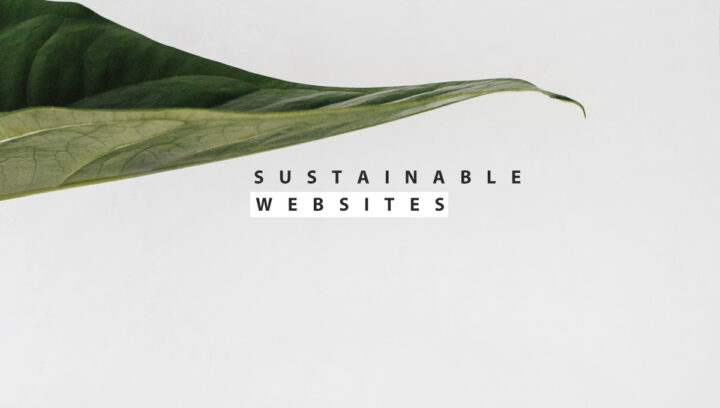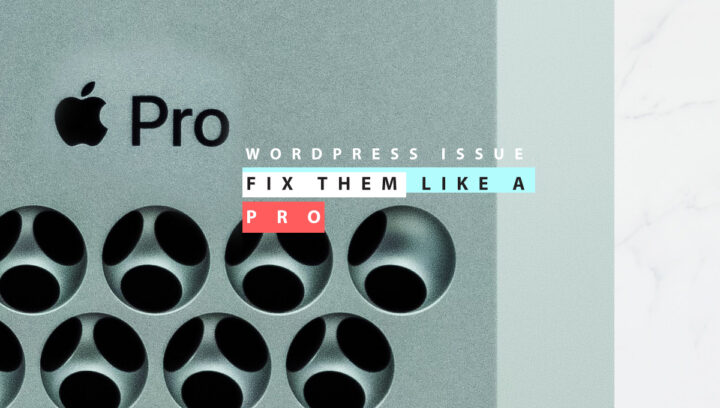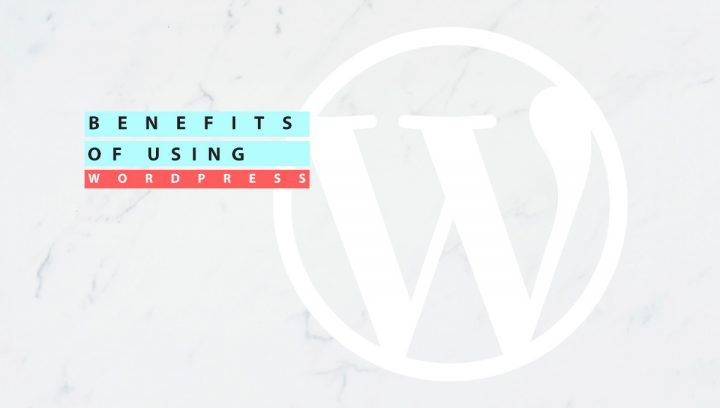WordPress sites are easy to build thanks to WordPress for its versatility and easy-to-use feature. Even someone with zero coding knowledge can build a website using WordPress. With so many plugins and themes, making a website with WordPress is a breeze. But as your website or business grows, it becomes difficult for someone new to WordPress to keep the website running in top-notch condition. Several issues start developing, with issues, I mean technical issues like plugin conflict, comparability issues etc. and solving them proves a bit tricky. I have said many times previously, and I will say it again: WordPress websites are easy to build but hard to maintain. There are several WordPress tools that come very handy.
Maintenance of a website is just as crucial as its development. But the former is what most people overlook. The maintenance of a website rarely receives the attention it requires.
Do you, too, find maintaining your site an uphill task? I think you do; that’s why you are here reading this article. So, set your worries aside because, in this article, I will discuss some WordPress tools and plugins that will help you in WordPress website maintenance, making your site more efficient and stable.
So, let’s begin
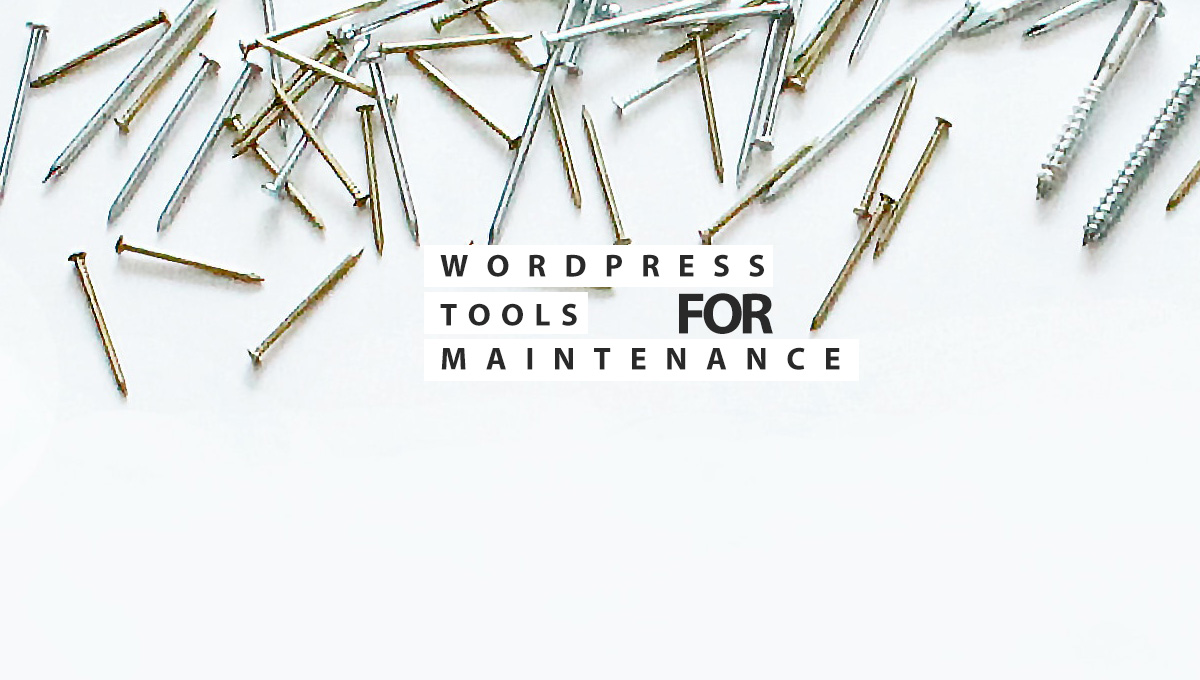
Local Development Environments
1. XAMPP
XAMPP is an acronym where X represents Cross-Platform, A represents Apache, M represents MYSQL, and Ps represent PHP and Perl, respectively. It is a package of open-source web solutions that contains Apache distribution for multiple servers and command-line executables, as well as modules such as Apache server, MariaDB, PHP, and Perl.
XAMPP enables a local host or server to test its website on desktops and laptops prior to releasing it to the main server. It is a platform that provides an appropriate environment for testing and validating the functionality of projects based on Apache, Perl, MySQL database, and PHP via the host’s system. Among these technologies, Perl is a web development programming language, PHP is a backend scripting language, and MariaDB is MySQL’s most widely used database.
2. MAMP
The name MAMP is an acronym that was derived from the names of the components that make up the system, which are as follows: macOS, which serves as the operating system; Apache, which serves as the web server; MySQL or MariaDB, which serves as the database management system; and PHP, Perl, or Python, which serves as the programming languages used for web development. The name is derived from LAMP, which is a similar stack of all open-source software that is frequently used for websites. However, instead of using the open-source Linux OS, this stack uses the proprietary macOS. However, MAMP is not limited to these choices of components; for instance, Nginx can be used instead of Apache, and the same is true when MariaDB is substituted for MySQL.
Some of the software packages that make up MAMP—specifically Apache and PHP—come pre-installed with macOS, and compatible versions of the software packages that are not pre-installed are easily accessible for installation and use.
MAMP is frequently utilised with and for the development of popular content management system (CMS) programmes like WordPress and Drupal. This is accomplished by establishing a local development environment on laptop or desktop computers using MAMP, which eliminates the requirement for a separate web server.
Code Editors
1. Sublime Text
It is a code editor tool. Code editors are essential when it comes to performing maintenance tasks. Sublime Text Editor is a state-of-the-art text editor and WordPRess developers love it.
Sublime Text Editor is a powerful tool for modifying source code and other text files. It has several tools for modifying the code base, which makes it easier for developers to monitor development. Sublime Text supports a wide variety of features such as:
Enhanced syntax highlighting, automatic indentation, and file-type recognition, Sidebar with files of mentioned directory, Macros, plugins, and packages.
Like Visual Studio Code and NetBeans, Sublime Text Editor is an IDE (Integrated Development Environment). You can run sublime Text Editor on Windows, Linux, and macOS.
You can take advantage of a Text editor’s many strengths when you find the one that works well for you. The following are some of the advantages of using Sublime Text:
- The capacity to resolve linker errors.
- Keeping tabs on all of the files and folders you use.
- Compatibility with version control systems such as Git and Mercurial.
- Problem-solving capabilities.
- Keeping colour combination for syntax combination.
2. Atom
It’s a program for editing text. It’s easy to hack and modify. Through its use, a group of developers in different locations can collaborate on a single project in real-time. It’s built with web technology and runs as a native app through Electron.io, which means that there’s a web inspector that will reveal all code that runs the app on the fly. The open-source nature of the project and accessible source (both for the core app and all plugins) makes it easy to either modify the plugins you’ve installed or make your own.
It comes with a few drawbacks. Speed is the most common weakness, and it may seem a bit bare when you launch it the first time. But there’s a nice catalogue of plugins for whatever you need. The editor also feels quite agnostic regarding what kind of content you’d like to edit, be it software source code in whatever language, unformatted text, content with code formatting (HTML, Markdown, LaTeX, you name it), you’ll feel equally welcome.
You May Also Like: How to do Image Optimization in WordPress
3. Notepad++
Notepad++ is free and open-source software for Windows that one may use to write and modify source code in various programming languages. Professionals can use incremental, dialog-free, and dialog-based search strategies to locate and replace text in files.
The in-built editing module of Notepad++ provides a drag-and-drop user interface for adding text and numbers, customizing settings, and cloning documents. Supervisors can raise queries or generate event-based commands by sending messages and notifications using the application communication tool. The file configuration tool enables users to make their own context menus, incorporate language-specific keywords, and make keyboard shortcuts for common tasks. Staff members can also use the themes feature to establish their colour schemes and formatting standards for use across different programming languages.
Thanks to Notepad++’s sessions feature, team members may maintain their bookmarks, selections, and languages across multiple active files.
4. Brackets
Brackets is an open-source code editor with a focus on web development. Adobe Inc. developed this free and open-source software, which is distributed under the MIT License and is now managed by a community of open-source programmers on GitHub. It is written in JavaScript, HTML, and CSS. You can use Brackets on macOS, Windows, or any popular Linux variants. Brackets’ key selling point is its ability to modify HTML, CSS, and JavaScript in real-time.
The combination of Brackets’ visual tools and editors makes it a powerful, lightweight, and advanced text editor.
You can use Brackets with XAMPP, WAMP, NAMP, or any other local web server because it is compatible with PHP.
What makes Brackets so unique?
- Enhanced for Web Coding Languages (HTML5, CSS3, and JavaScript).
- You can instantly preview the changes you make with its Live Preview feature
- It is developed using HTML, JS, and CSS.
Trending Article: What is Sustainable Website
Boilerplate Generators
1. UnderScores
Underscores is a free starter theme generator. In only one minute, you can have the basic framework for your WordPress theme generated with this, and then you can modify it to suit your specific requirements. The team working on this project is Automattic. This is the same company that manages and runs WordPress.
It develops WordPress themes based on contemporary HTML5 templates. The code is organised so well that modifications may be made quickly and easily.
2. Bedrock
Bedrock is another WordPress-Boilerplate that has a better folder structure and it is easier to configure and develop. Developers use Composer to handle dependencies like themes or plugins. Since Bedrock keeps non-web files separate from the document root, it is also more secure.
It is kept up to date by Roots.io and made available to everyone under the MIT License.
FTP Clients
1. Cyberduck
It is an FTP Client tool. The main purpose of ftp client tools is to help website owners connect to their servers with minimum effort.
Cyberduck, a free and open-source FTP client for Mac and Windows, is extremely popular.
Webmasters from all over the world utilise this FTP client because of its widespread popularity.
Cyberduck is not just another FTP client; it offers a unique and easy way to transfer files on the internet.
Some of Cyberduck’s essential features are:
- Safeguard your data during transfers by using SFTP.
- Managing your files is a breeze with drag-and-drop functionality and the ability to copy and paste.
- Having the ability to preview files before downloading them.
- SSH keys allow for password-free authentication.
2. FileZilla
Another FTP Client which is very popular. The FileZilla software program is an open-source FTP utility that is free to use and lets users transfer files from a local computer to a remote computer. Client and server versions of FileZilla are available for use.
FileZilla is a cross-platform application which works with Windows, macOS, and Linux. The FTPS, SFTP, and FTP protocols are supported. It is available in 47 different languages, is user-friendly, and is straightforward.
Popular FileZilla features are:.
- Site Manager – build and save a list of FTP servers and their associated connection data.
- Directory Comparison – enables a user to compare local and remote directory contents.
- File and Folder View – akin to a file manager, allowing the user to modify files and folders and supporting drag-and-drop feature between local and remote directories.
- Transfer Queue – indicates the status of active or pending file transfers.
You May Like to Read: Signs that you need a Developer for your WordPress
3. WinSCP
This well-liked, open-source, and cost-free FTP client for Windows transfers files between local and remote computers via FTP, FTPS, SFTP, SCP, S3, and WebDAV protocols.
With WinSCP, file synchronisation is easy. You can use WinSCP’s Synchronize function to have WinSCP automatically sync your files. You can update any local or remote file with a new timestamp using the synchronise timestamps mode without having to retransfer your files. WinSCP makes manually synchronising your directories easier with helpful features like Synchronization browsing and directories comparison.
More than 158 million users have downloaded WinSCP because of its many features and benefits as an FTP and SFTP client.
Some Key Features of WinSCP are:
- file encryption
- a command-line interface
- connection tunneling
- an integrated text editor that enables you to edit local and remote text files and scripting and task automation.
4. CuteFTP
CuteFTP is a powerful and widely used FTP client with a straightforward UI that makes transferring files a breeze. This tool allows you to develop scripts to automate tasks and save time. You can use this FTP client to plan automatic file backups, transfers, or site synchronizations and check for changes in your local folders. CuteFTP also has a step-by-step guide for connecting to new FTP sites.
CuteFTP has several safe protocol options and security features, including FTP, HTTPS (SSL), FTPS (SSL), and SFTP (SSH2). CuteFTP’s built-in One Time Password authentication technique, OpenPGP encryption, and password management add an extra layer of safety when working with multiple remote sites simultaneously.
CuteFTP is simple enough for a novice FTP user, yet powerful enough for experienced users.
5. ExaVault Cloud FTP
ExaVault cloud FTP is the file transfer solution used by over 5,000 businesses in 101 countries. Simple setup with immediate access to manual and automated transfers. Files can be sent, shared, and received over HTTP, FTP, FTPS, and SFTP. It works with every device, platform, FTP client, and thousands of third-party software products.
A modern web-based interface is just the beginning. Enterprise-grade security, detailed audit logs, developer API, SSH key support and full management interface, event-driven webhooks, user permissions for control of access and account activity, custom branding from logo to URL, and customizable upload forms you can embed directly on your website to receive files from clients are some of its key features.
It is a secure and dependable hosted FTP supported and managed by dedicated engineers and support team.
Backup Tools For WordPress
1. UpdraftPlus
UpdraftPlus is a WordPress plugin that allows you to back up and restore your WordPress website with a single click. You may also back up your WordPress files, databases, plugins, and themes.
Backups and restoration are made easier using UpdraftPlus. It is the world’s highest-ranked and most popular scheduled backup plugin, with over three million active installs.
Backup directly to Dropbox, Google Drive, Amazon S3 (or a compatible service), UpdraftVault, Rackspace Cloud, FTP, DreamObjects, Openstack Swift, and email. With the premium edition, you may also back up to Microsoft OneDrive, Microsoft Azure, Google Cloud Storage, Backblaze B2, SFTP, SCP, and WebDAV.
2. BackWPup
It is a WordPress plugin for performing backups. With over 700,000 active installations, the BackWPup plugin has clearly made an impression. Full backups, scheduled backups that run automatically, and cloud storage options features are available. The best part is that you don’t have to pay anything to perform any of this using this plugin.
Create backups of your WordPress site in a matter of minutes with the help of the BackWPup backup plugin. In other words, you can safeguard your website from potential hackers and perform site maintenance without having to worry about damaging your website.
3. VaultPress
With VaultPress, it is simple to maintain an up-to-date backup of your website because the software does daily and real-time syncing of all of your WordPress content. VaultPress performs thorough security scans on a daily basis and makes it easy to monitor and address threats. This helps to ensure that your website is properly protected.
It’s easy. The VaultPress plugin establishes a connection between your website and the VaultPress servers, which enables automatic backups and security checks that are optimised for WordPress. If you provide VaultPress with your FTP or SSH details, it will be able to immediately restore any backup to your site with only a few clicks of your mouse.
The VaultPress Dashboard Allows you to:
- Monitor VaultPress Activity in Realtime
- Restore Backups Automatically
- Download any Backup
- Scan Your Entire Site
- Review & Fix Vulnerabilities
Self-Hosted Management Tools
1. InfiniteWP
InfiniteWP is a great WordPress tool, it provides a single dashboard for all your WordPress websites. With its bulk maintenance feature, you can rapidly complete time-consuming tasks like website maintenance. It creates off-site backups automatically to safeguard your websites in the event of a disaster. Additionally, it aids in keeping tabs on the performance of your site and conducts routine, automated security checks to keep your site’s data intact. Updates, too, can be set to execute automatically. Site maintenance and monitoring can be implemented at your discretion. Lastly, reporting functions are built in too.
2. MainWP
MainWP is a free, open-source, self-hosted plugin that allows you to manage many WordPress websites from a single WordPress website while maintaining complete privacy for you and your clients.
You may manage many sites using it, execute updates and backups, manage plugins and themes, and check the health of your sites.
Once your sites (called Child Sites) are linked to your Dashboard, you may perform nearly all of the same tasks from your MainWP Dashboard as you would in the wp-admin for each of your Child Sites.
With over 2000 five-star ratings on WordPress.org, MainWP is the first management plugin for WordPress to achieve such a feat.
You May Also Like: Best CMS Platforms to Build a Website
Database Management Tools
1. phpMyAdmin
phpMyAdmin is a database management tool for MySQL compatible databases. phpMyAdmin is a free piece of software written in PHP that is used to manage a MySQL or MariaDB database server. Most administration tasks, like making a database, running queries, and adding user accounts, can be done with phpMyAdmin.
2. SQuirreL SQL
When it comes to SQL clients, SQuirreL SQL is one of the most popular choices.
The SQuirreL SQL client provides a straightforward graphical user interface for accessing SQL databases. Because SQuirreL SQL has been written in the Java programming language, it can run on any computer with a JVM (Java Virtual Machine).
The SQuirreL SQL client can interact with any relational database that supports the JDBC (Java Database Connectivity) interface. This includes the most popular relational databases such as Microsoft SQL Server, Oracle Database, MySQL, IBM DB2, PostgreSQL, and Sybase.
SQuirreL SQL is absolutely free. Both its price and its source code are “free.” The GNU General Public License v2.0, which is used by SQuirreL SQL, is the most popular choice for open-source software. The software is available in a dozen languages, including English, Spanish, French, German, Russian, Portuguese, and Chinese.
SQuirreL SQL is useful for anyone who works with SQL databases on a regular basis, like application administrators, software developers, software testers, database administrators, etc.
Speed Testing Tools (Tools for WordPress Sites to Monitor Performance)
1. PageSpeed Insights
PageSpeed Insights is a free performance tool that analyses the content of a particular webpage and delivers page speed scores for both the mobile and desktop versions of the page. One may use the tool through the PageSpeed Insights website.
In addition, the tool pinpoints areas where optimization can be applied and provides detailed suggestions for ways to improve. Well this is not a WordPress tool specifically, it can be used for all the sites and it helps in letting the developers know what measures they can take to optimize core web vitals.
PageSpeed Insights is one of the many tools for auditing page performance that are available to site owners. However, it is by far the most effective tool for individuals interested in increasing speed for search engine optimization.
PageSpeed Insights allows website owners to have a comprehensive understanding of how Google evaluates the pages on their websites from a technical standpoint.
2. GTmetrix
Another tool for speed testing that is worth looking into is GTmetrix. GTmetrix is a website performance testing tool developed to monitor page performance and deliver detailed reports regarding the performance of any website.
Through in-depth visualisations and scheduled monitoring, GTmetrix maintains a record of page metrics such as page scores, page performance, number of requests, and more. Because it has access to 65 servers in 22 different locations, GTmetrix can quickly and easily examine the loading speeds of any web page.
GTmetrix takes advantage of Google Lighthouse to acquire precise page insights into various performance indicators. The built-in report page summarizes performance data based on metrics such as cumulative layout change, contentful paint, and total blocking time. Users can test mobile web pages on either a real mobile device or any simulated device.
Broken Link Scanners (Handy WordPress Tools & Plugins)
1. Broken Link Checker
All of your site’s internal and external links are constantly tested and monitored by Broken Link Checker to ensure there are no broken links. You can enhance SEO and user experience by fixing broken links.
Once the user activates this plugin, it will scan your posts, bookmarks (also known as a blogroll), and any other content on your site. This could take anywhere from a few minutes to an hour or longer, depending on the size of your site. Once the plugin has finished parsing, it will inspect each link to ensure it is functional. Again, the time required is proportional to the size of your site and the number of links it contains.
If any broken links are discovered, they will be displayed in a new tab under Tools > Broken Links in your WordPress dashboard. The Dashboard’s “Broken Link Checker” widget will also display a notification. By default, it displays all broken links in the “Broken Links” section. On the other hand, you can use the available options to display redirects or a complete list of links, both active and inactive, respectively.
It is very useful WordPress plugin for business websites that have tons of pages.
2. Screaming Frog SEO Spider
Screaming Frog SEO Spider Tool is a powerful crawler with various features. Its purpose is to crawl webpages in order to make SEO-related analysis simpler later on. Incorrect meta tags, duplicate content and headings, 404 errors, faulty redirections, and more can all be found with the aid of this tool.
Screaming Frog compiles information about the website and displays it in a table that may be sorted according to a wide variety of parameters; in fact, it offers over forty such filters. You can examine 500 URLs on a single website using the free version. The premium version has no restrictions. Among its numerous features is the capacity to crawl all of a website’s subpages, export data, and integrate with third-party tools like Google Analytics and Google Search Console.
Update Rollback Plugins
1. WP Rollback
Using WP Rollback plugin you may roll back any WordPress theme or plugin to any older version without going through any manual hassle that would normally be required. It performs the same functions as the plugin updater, except that it allows you to roll back (or forward) to a specified version. There is no need to manually download the files, upload them via FTP, or learn how to use Subversion. This plugin eliminates the need for you to worry about these things.
While it is recommended that you maintain your WordPress plugins and themes up to date at all times, but there may be instances when you need to roll back to an earlier version. With this plugin, you can accomplish it with only a few clicks. Pick the older version of the plugin or theme you want to use, confirm, and you’ll be back to utilising that version. You won’t have to fumble around with versions, downloads, unzipping, FTP, learning Subversion, or pulling your hair out anymore.
Overall WP Rollback is a great WordPress tool.
2. Rollback Update Failure
The Rollback Upgrade Failure plugin is used for fixing any problems that may have occurred during or after a significant update to your site. Both plugins and themes can be restored to their pre-update states with the help of this handy plugin. You can then repair the broken part and more quickly identify any incompatibilities between plugins or themes that may have been the original cause of the problem.
Spam Plugins
1. Akismet (Great Spam Protection WordPress Tool)
Akismet examines each comment and contact form submission against WordPress’s global spam database. This helps to ensure that harmful content is not published on your website. The “Comments” area of the administrative panel for your blog will list all of the spam comments that this plugin blocks.
It does an automatic review of all of the comments and filters any that appear to be spam. The comment’s status history reveals which comments were flagged by Akismet and which were approved by moderators. Links with hidden or deceptive URLs are shown in the comment body. Moderators have access to a running tally of how many comments each user has made. The worst spam is instantly deleted, saving space and lowering page loads for your website.
2. Wordfence
Wordfence is one of the plugins for WordPress that offers the most comprehensive set of security features. It gives users the power to supervise the security of their website from top to bottom, and in the case of premium users, it also gives them the ability to automate this process. The plugin’s extensive feature set can be intimidating initially, but we’re fortunate because it comes with thorough written instructions.
Key features of Wordfence Plugin are:
- It allows you to check your WordPress site for security flaws.
- Sends you an email notification if any threats are detected.
- Allows for more sophisticated login security measures.
- Allows for the automatic blocking of IP addresses based on suspicious activity.
Wrapping it up
You now have access to a robust suite of WordPress tools that remove the guesswork from site maintenance and put you in charge at every stage. The WordPress tools presented here cover a wide range of needs, from database administration to link checking from code editing to site security. Now you can keep your WordPress website optimized and have peace of mind using these tools and plugins.