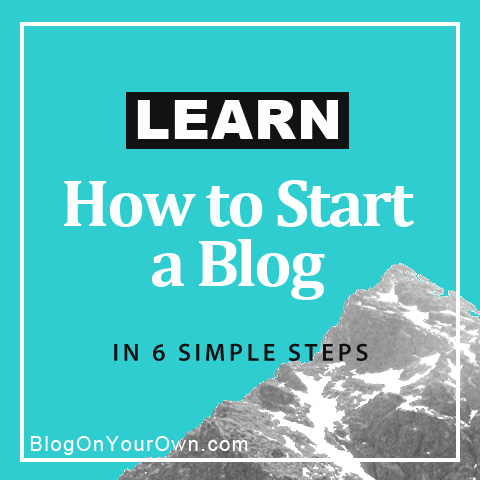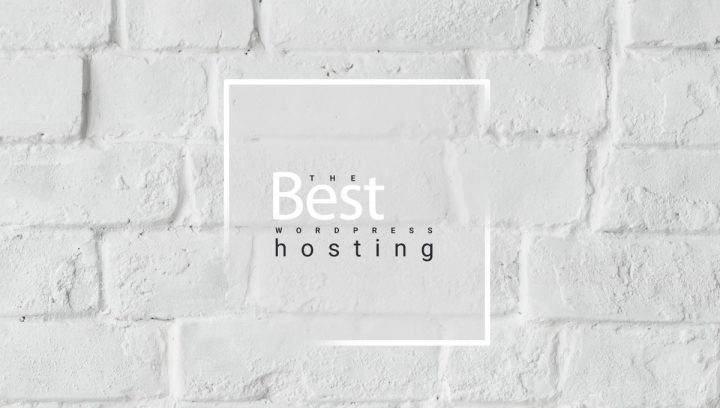WordPress is a very powerful tool that everyone can use from a single blog author to large magazines with multiple authors. A well-designed user role management system, allows you to determine the right place for each of them. In this article, I will answer the question of how to add new users to the WordPress blog.
Find out more about how to start a WordPress blog and what is blogging.
WordPress gives us the opportunity to add many users and authors. You can also give them appropriate roles that determine what they can and can not do on your site. This allows you to control what is happening on the site. With this solution, you can manage your content appropriately.
To add a new user, click Users> Add new and complete the following fields.
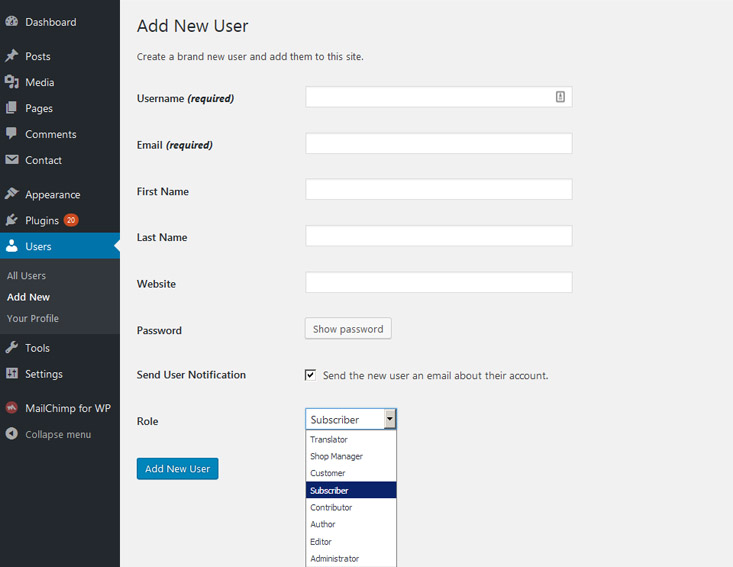
Which fields in the form are very important?
You may also like
Optimization of images in WordPress
What is Permalink and What Structure of Permalinks to Choose
First of all, Username – should be easy to remember for the user, because it will be needed every time he logs in to the site.
Email – needed to receive notifications or to reset the password in case it goes missing. Before you enter it, check its correctness.
The First Name, Last Name, and Website fields are optional which means you can fill them out, but this is not necessary.
Password – always use difficult passwords. WordPress generates long complex passwords, all you have to do is click the ‘Show password’ button to view them.
You can also use other tools to generate passwords such as Dashlane or LastPass.
What’s next?
Check the box ‘Send the new user an email about their account’, under the password and the user will receive all the data needed for logging into his email address.
REMEMBER
sending passwords via e-mail is not secure. If you do this, change your password after logging in to the WordPress panel.
In this case, ask the user to change his password after logging into the WordPress panel to avoid any problems.
User roles in WordPress
The last important thing you need to do is to give the user an appropriate role that defines his editing capabilities on your site.
Let’s take a closer look at the user roles in WordPress.
- Administrator
- Editor
- Author
- Contributor
- Subscriber
Administrator
somebody who has access to all the administration features within a single site. An administrator can do anything, he manages the entire site. He has complete control over posts, pages, comments, settings, etc.
GOOD TO KNOW
After installing WordPress, an administrator account is created automatically.
Of course, the administrator doesn’t have to be only one, you can create such an account also for someone else.
REMEMBER
The administrator has full power over the site :), manages it completely.
As an Administrator, you can add or remove users, edit their profiles, change their passwords. That’s why before you give another person such an important role on your site, think carefully.
Editor
Read about
What to Blog About – 14 Ways to Choose a Blog Topic
An editor role allows you to manage all posts and pages, even those added by other users. Editors can add, publish, delete and edit any post or page on your site. They can moderate comments, as well as manage categories, tags, and links.
Author
An Author can create, publish, edit, delete and manage categories, tags, and links only their own posts.
Contributor
A contributor can write and edit their own posts, but can not publish them.
Subscriber
You may also like
A Subscriber has the smallest user role in WordPress. Subscribers can only manage their profile and cannot create posts. Subscribers do not have any editing privileges. They can only read private site they were invited to and leave comments on it (again, only if you’ve enabled them).
This role is used on sites that provide content for logged in users. Then each of these users has the role of Subscriber.
User management in WordPress Blog
An Administrator is the most powerful user role in WordPress. As I’ve mentioned before, as an administrator you can manage your website, add or remove users, edit their profiles, change their passwords any time you want.
You can do it in a very simple way, just click Users > All Users on the left side of the screen. Then hover over the user and edit or delete options will appear.

The user editing panel in WordPress is very clear and extensive. Thanks to that you can adjust some elements to your needs.
For example, if you want to change the color of the panel, nothing easier! Select any of the available color schemes, and it’s ready.
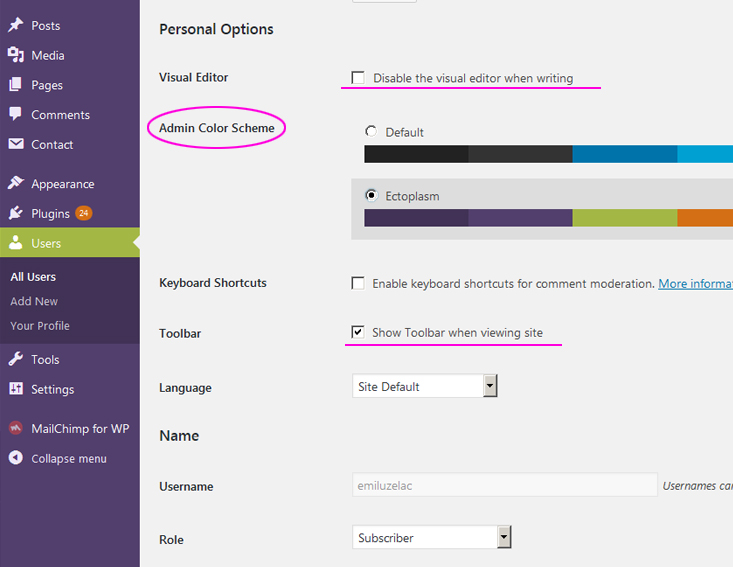
You can also disable the visual editor when writing, which means that only a text editor for writing in the HTML code will remain (Text tab). Check ‘Disable the visual editor when writing’ and ‘Update Profile’ to save. You will see such a screen when writing a post.
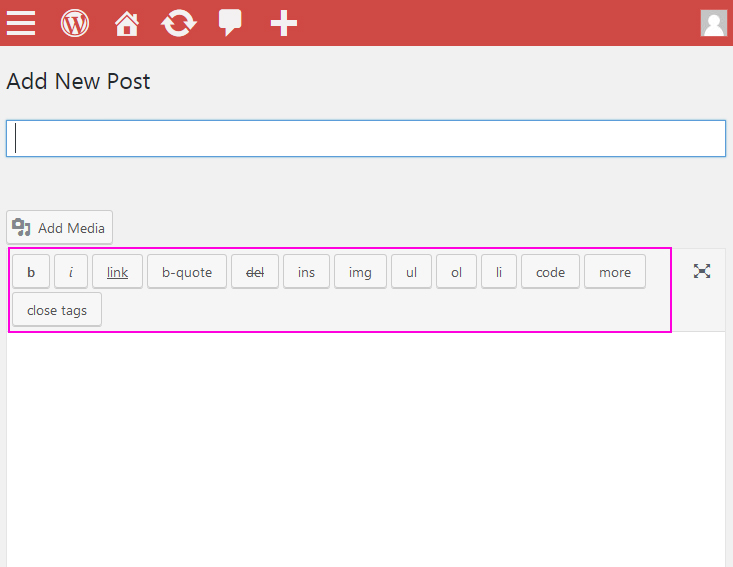
Step by step, we’ve come to the end of this article.
And again you are one step ahead. You have more and more knowledge about WordPress. It’s great:)
I hope now you know how to add new users to the WordPress blog and how to give them the right roles.
See you soon.