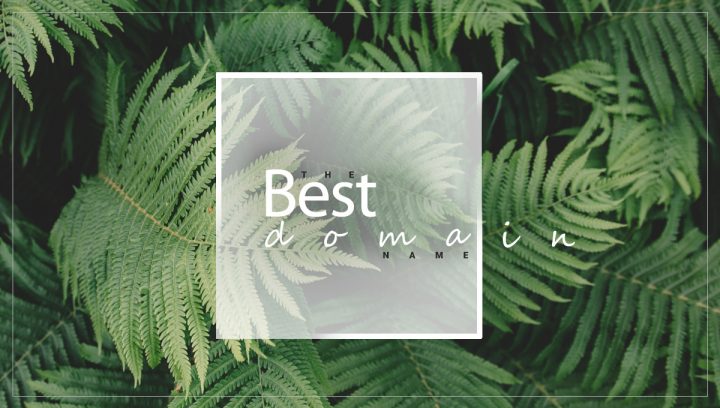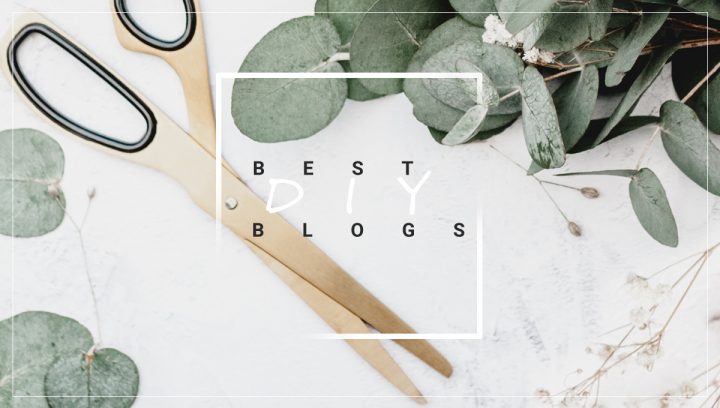We love plugins. Don’t we, and why not. They are so handy, and they solve so many problems. Be it related to SEO, security, performance and whatnot we have plugins for almost anything. They make our job easy. Just install a plugin, and your whole workload gets reduced. It is like having a virtual assistant at your disposal. And with WordPress, we have approximately 59,825 free plugins available to us. There are numerous WordPress plugins for business websites too.
But sometimes they make us scratch our heads too. Several issues can arise when using plugins, such as bloated plugins, outdated plugins or plugins that cause security issues. We run into different issues with these plugins sometimes. These issues are not new to anyone who has been using WordPress. If you are running a website, you might have encountered these issues.
But in today’s article, we will discuss another issue related to plugins, that is a plugin conflict.
Let’s delve a bit more into the topic at hand. We’ll explain what causes conflict errors, how to fix them, and what you can do to prevent them in the future from arising.
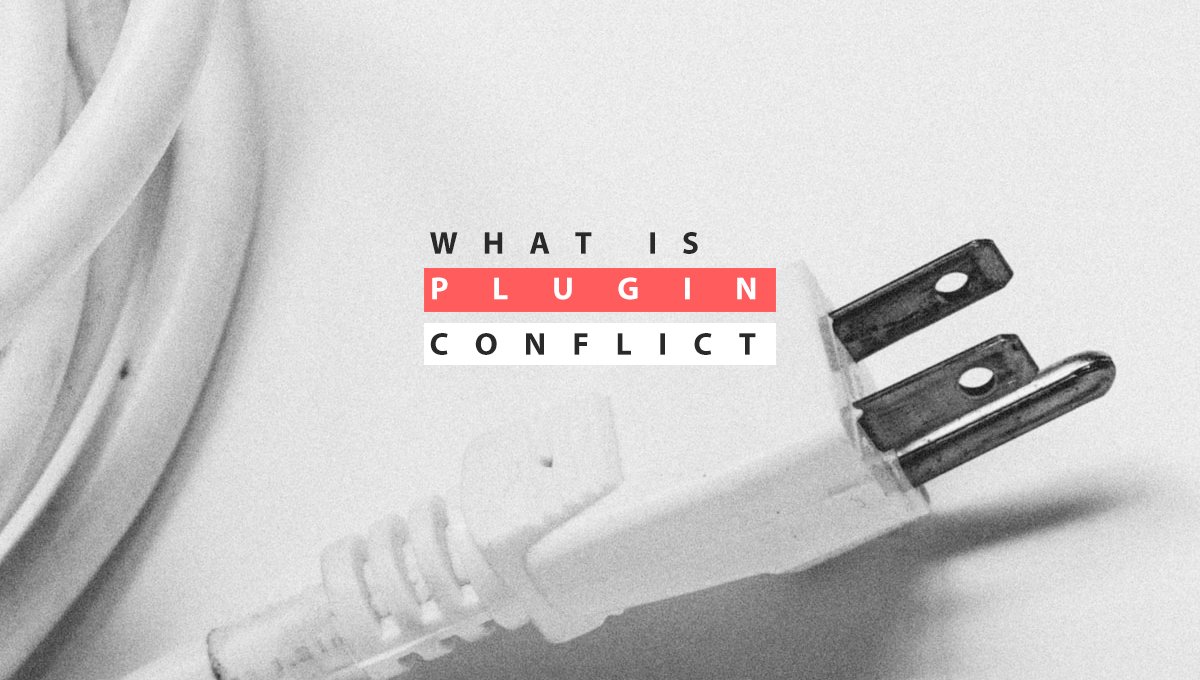
So, let’s Start
There are numerous plugins in WordPress catering to different needs of WordPress users, so sometimes plugins conflict with other WordPress elements such as core or theme or even other plugins. These conflicts can bring your site down altogether, so one should not take it lightly. It is a serious issue, but don’t get frightened by it; after reading through this article, you will be well-versed in preventing and troubleshooting such issues.
Basically, Plugin Conflict arises as a result of:
- The conflict between the two plugins
- Conflicted between your theme and a new or updated plugin
- The conflict between your WordPress core and a new plugin
Whatever the cause, plugin conflict affects your site performance.
You May Love to Read : How to Start a WordPress Blog
What is a Plugin Conflict?
Before going into it first, let’s see what a plugin is.
A plugin is a snippet of code or software plugged into your WordPress website. Plugins can either add new functionality to your site or extend already present functionality.
So now you know what a plugin is, let’s see what we mean by plugin conflict.
So, if a plugin is coded in such a way that it is incompatible with your WordPress version, then plugin conflict is bound to arise. It happens when the plugin developers do not follow the best practices of WordPress.
The theme you have installed often does not comply with your plugin and prevents it from doing what it is supposed to do, and in such instances, plugin conflict happens too.
And last but not least, your WordPress version might be the one behind the plugin conflict.
So, plugin conflict is basically any technical issue caused by a plugin that affects your website.
Outdated or recently updated plugins are the culprits most of the time. So, it is recommended to observe such plugins keenly.
There’s a reason why WordPress and plugin repositories provide extensive information about each listed plugin or theme, including detailed descriptions, technical specifications, customer reviews, and more.so that users might get an idea if the given plugin will work on their site or not, more importantly, the user will get knowledge of the issues that the plugin might cause after reading the reviews if someone has cited any issue in the review. So, before installing a new plugin, go through the reviews and ratings to make sure you install a trusted and safe plugin.
How to Detect a Plugin Conflict
There are some tell-tale signs of plugin conflicts, and depending on the severity, these signs could differ. We will discuss some common symptoms which mostly show due to plugin conflict. These symptoms will let you know if you have a plugin conflict, but one must keep in mind that these symptoms might also occur because of some other technical issues.
Symptoms of a Plugin Conflict are
- You just installed a new plugin, and before the installation, everything was running fine and smoothly, but after the installation, your site stopped functioning as it was. For Example, a signup form on your website won’t pop up after the installation.
- After updating a plugin, some of your website’s features stop working how they were supposed to or might disappear altogether. The navigation menu worked fine before the update, but afterwards, it started acting weirdly or might even disappear.
- After the plugin batch update, your site slows down.
- The white screen of Death makes its presence after you have installed a new plugin or updated your WordPress core, theme or plugins. Your whole site is being reduced to just a white screen. There is nothing else, and you cannot access the admin dashboard.
These symptoms make it possible to detect a plugin conflict, and troubleshooting becomes much more manageable if you can diagnose a problem at the start correctly.
How to resolve a Plugin Conflict
After you have diagnosed that a plugin conflict is indeed the cause behind the issue on the website, then you can follow these steps to resolve these issues.
Steps to follow
1. Clear your browser cache
It is straightforward and very effective. All you need to do is clean up your browser’s cache because after you have updated a plugin, the codes of the outdated plugin remain in your browser cache and might cause conflict. So, clearing the browser cache removes the codes, which might fix the problem.
If this doesn’t help, then nothing to worry as this is not the only way to fix a plugin conflict issue.
2. Create a staging site
Sometimes resolving a plugin conflict issue needs severe measures, and so it is recommended to refrain from applying these steps on your live website.
A staging site is a replica of your live site. It is created for testing purpose mainly. Anything done on the staging site won’t be reflected on your live site, and your website won’t be affected. You can’t test on your live site without closing your site operation, and testing on a live site is risky as you might not be aware of the consequences of the test, which could cause severe problems on your live website.
And if everything works fine on a staging site, you can push those changes onto your live site.
So, first, create a staging site. Most hosting platforms give the option to create a staging site, and if your hosting platform does not provide such features, you can use plugins such as SeedProd to create a staging site.
After creating a Staging move to the next step
3. Revert to the WordPress default theme
We have already discussed that plugin conflict can be caused by themes as well, so to know whether your theme is behind all these issues, we recommend switching to the theme which is trusted and known to be not trouble-causing. We all know that themes that come with WordPress by default are trustworthy, so it is recommended to switch to them.
Switch to twenty twenty, twenty nineteen or twenty-seventeen.
After applying these themes, check whether your issue has been resolved. If it has been resolved, then your theme is the culprit.
Now to avoid future plugin conflict, you will have to use a new WordPress theme, or you will have to detect the plugin that is having conflict with your current theme. If you are adamant about keeping your current theme, no problem; we are here to help you out. Just follow the steps.
But first switch back to your current theme.
And one more thing you must do is to let the theme developers know about this issue so they can work on a fix.
Now after applying your theme follow the steps to find the plugin that is conflicting with your theme.
4. Deactivate all your plugins.
Deactivating all the plugins installed helps you find the plugin that is creating the problem.
WordPress allows users to deactivate all the plugins in one go. You don’t have to deactivate one at a time.
Deactivating will resolve the plugin conflict issue. Now comes the time to find the culprit—the plugin behind all this. Let’s find it.
5. Reactivate the plugins.
Now reactivate the plugins. But this time, you must do it one by one as we have to find the miscreant plugin that is making our so smooth WordPress experience a roller coaster ride.
Now, if the problem reoccurs after activating a plugin, then that is the one behind all this. Catch him and teach him a lesson that he never forgets. You are enjoying it already, don’t worry, we will make it more enjoyable. Now you have found which plugin is conflicting with your theme, go ahead and uninstall that plugin and use your theme freely.
On a serious note, if the problem occurs because of a conflict between plugins, then there will be more than one plugin responsible for this issue, so we will have to find every other plugin causing problems.
If it’s a plugin-plugin conflict and you have found one plugin responsible for it that is very much dear to you, and you don’t want to break your relationship with it, then we will have to find the other plugin which is having problems with your so loved plugins. To do that, enable your liked plugin but disable all the others.
If it is a plugin-plugin conflict, there should be no issue now. Now one by one, as before, start reactivating the plugins and look for the issue to arise. If, after activating a plugin, the issue arises, then that plugin is having some problems with your loved plugin. Because of their personal issues, they are hampering your site’s performance.
Now you will have to take action to make your site flawless again and most importantly you will have to decide between the plugins you need the most. Now uninstall the plugin which is least important to you
There are three options for resolving WordPress Plugin Conflict.
- Rollback Plugin – Bring the plugin back to its previous version. By “roll back,” we intend to revert to a previous version of the plugin. To accomplish this, install the WP Rollback plugin. No need to worry if you aren’t a developer; anyone can accomplish this.
- Seek out Plugin Support Forums – Check plugin forums, especially the WordPress support forum. Here you can find someone with a similar problem using your plugins. Since there is a problem listed, there must be a solution provided for it too. You can also mention your issue if someone hasn’t already mentioned it. The WordPress ecosystem has a great number of WordPress developers working for it, so they might be able to address your problem and provide a solution. Additionally, you could visit a forum specific to that plugin. Go to the WordPress plugin repository and search for that plugin. Once you have found that plugin, see if there is a link to any support forum; if there is, click that link, and you will be headed to your destination. What else you can do is you can search on Google for your issue. Simply type in the name of that plugin and add “conflict” with it.
- Delete the plugin– if none of the above-stated steps proves efficient, then there is no other option than deleting the plugin. You need to do this because your site is at stake, and you can’t take risks. But I can also guarantee that you will find a better alternative to that plugin. WordPress repository has so many plugins, and many plugins have the same features. It is better to be safe than sorry. Keeping the future in mind, say that plugin goodbye.
But What if you Encounter WSOD
The above steps were for plugin conflicts where you could still access the admin panel. But in specific plugin conflicts, WSOD occurs in which you are sometimes unable to log in to WordPress and unable to access the admin panel. If you don’t have access to the admin panel, you will surely be unable to perform these actions. So, it is the end of the line. Sure not; we will tell you how to deal with a plugin conflict where you can’t access the wp-admin panel. FTP comes to our rescue here. You will have to download and install a FTP client in order to follow the steps stated below. We will be demonstrating how to do it using Filezilla, since it is one of most popular FTP client.
How? Let’s see.
- Once you have downloaded Filezilla, open it up. Now you will have to enter your FTP credentials in order to connect to the remote server. Occasionally, these details might be incorporated within your welcome message from the hosting service. If not provided, you can usually locate them in your web host provider’s cPanel. The essential information includes your host/server address, username, password, and port.
- After fetching the FTP login details. Enter those details in the relative field and click on Quick Connect button.
- Now Filezilla will try establishing a connection, once the connection is successful, you will be able to see the remote files(on the right side) which are your website files.
- After having access to websites files, rename the plugin folder with anything you wish; this will deactivate all the plugins.
- What else you can do is delete all the files in the plugins folder; this will deactivate all the plugins. But make sure to create a backup first. After that, upload the saved plugins to the plugins folder. This won’t reactivate them; it will simply put them back on the server. No worries
- After the you have deactivated the plugin, you can log in to your WordPress account. Once you log in perform the steps which have been already discussed to sort out the plugin conflict issue.
- For deactivating themes, follow the same steps you did to deactivate plugins. Either rename the theme folder or delete the files from the folder after creating a backup. And upload them after that.
These were the steps to deal with Plugin conflict. Now I want to ask you all, wasn’t it easy than it looked before we started this article? Sure, it is. But this article is not ending right now. We know how to resolve plugin conflicts, but it would be better if we don’t run into a plugin conflict in future because prevention is better than cure. So, we will discuss some steps on how to avoid future plugin conflicts.
How to Avoid WordPress Plugin Conflict in the Future
Plugin conflicts waste time and resources. So, it would be better if we avoid them altogether. Just follow these steps and your site won’t witness plugin conflict in future, which I can guarantee.
- Download only the necessary plugins. Only download and install plugins that are necessary, don’t download and install them on whim. Fewer plugins mean less potential danger.
- Keep plugins up to date all the time. It is vital not only for stopping plugin conflict but also from a security point of view.
- Updating plugins is a must but update them one at a time and see if some problem is arising after each update or not. This step helps in identifying a plugin conflict right at the start. If you update a plugin and your site starts acting weird, you will know that this plugin is the cause, and you can resolve the problem right at the beginning.
- Before installing and activating a new plugin, you should always examine its reviews and any associated support tickets.
- If you update plugins using automated tools, ensure that tools create a backup before updating and use safe upgrade technology.
- It’s a good idea to inspect your collection of plugins once every few months. Find a new one if you find one that hasn’t had any updates or assistance from the developers in the past six months. WordPress is full of plugins, so finding an alternative won’t be a problem.
- Back up everything before installing a new plugin or updating a plugin.
- Test new plugins or update the plugin on a staging site first, and if everything is fine, do it on your live site. This way, you will be aware of any potential issues that may arise while installing a new plugin or updating a plugin without affecting your live site.
- Have a look at WordPress Codex’s coding standards guidelines. If you wish to analyse plugins before using them, it may be helpful to know what constitutes good coding techniques, even if you aren’t building plugins or themes yourself.
- A common cause of plugin (and theme) incompatibilities is when programmers fail to give their hooks distinctive names. If they employ the default name, there is a chance that they will be utilising a hook that is already in use by another plugin or theme, which may cause the server to become confused and throw a conflict error. Spend some time learning about hooks as well.
Time to Wrap up
We expect WordPress to function efficiently and without hiccups, so when it doesn’t, it’s frustrating.
Plugin conflicts and other problems can be extremely frustrating for new website owners.
Nonetheless, you may prevent future malfunctions and downtime for your websites by learning to handle and troubleshoot such difficulties and even still you don’t know how to do it, you can hire a developer to do it for you.