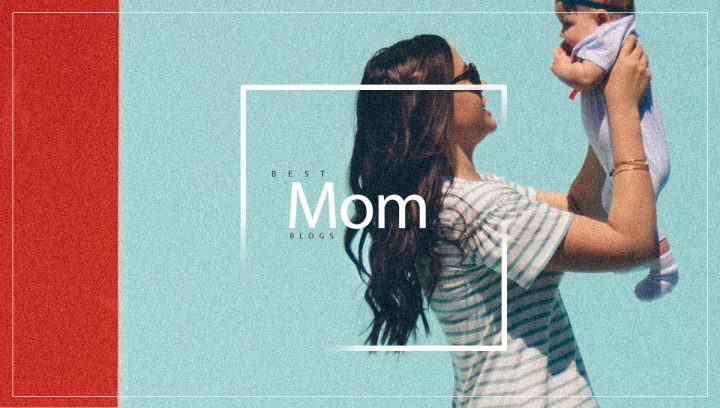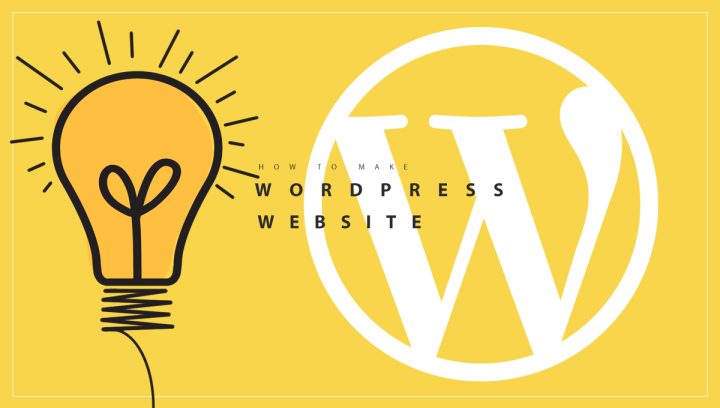As your website grows and your user base becomes big, your website might encounter downtime because your server might not be able to handle the traffic. Any downtime negatively impacts your site, and if your site is your source of income, it can be devastating. To handle the enormous traffic, it is a good idea to have a good hosting platform that ensures almost zero downtime. If you are ready to move your website to a cloud-based environment, you may be interested in learning more about the WordPress hosting available through Google Cloud. This platform can improve your site’s performance and gives you the freedom to pay for just the resources you actually use on your site.
This article will provide an introduction to Google Cloud Hosting. Then, we’ll walk you through the steps necessary to launch WordPress on this platform.
So, Let’s begin
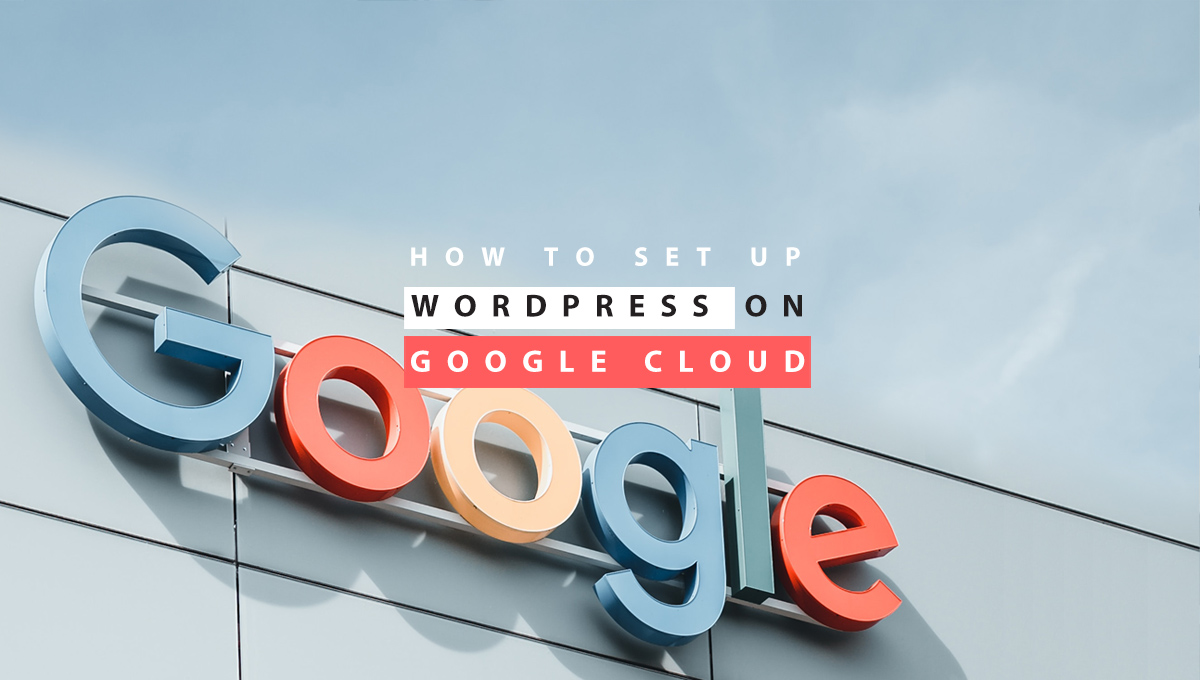
What Is Google Cloud Platform
Google Cloud Platform is a powerful cloud hosting service for enterprises and developers. Google Cloud hosting uses the same cloud-based infrastructure the firm uses to power its most popular products, such as Google Drive, Gmail, and several other services. By saving your website’s data on remote servers, the hosting service ensures that the content of your website is always readily accessible to site visitors.
Hosting is an integral part of this platform and is integrated into the Google Cloud dashboard. In this section, you will be able to manage numerous “projects,” such as the development of applications, the storage of data, and the deployment of your WordPress website onto the cloud servers.
Related Article: Migrating WordPress Site to A New Host
Google Cloud Platform also offers storage options for:
- MySQL Database
- Cloud Datastore
- Cloud Storage
The services provided by Google Cloud Platform are:
- Compute
- Storage and Databases
- Networking
- Big Data
- Machine Learning
- Management Tools
- Developer Tools
- Identity & Security
Why host WordPress on Google Cloud?
Megacorporations like HSBC, Twitter, PayPal, and Bloomberg use Google Cloud because it is one of the most advanced, stable, and quick cloud infrastructures available.
A Google WordPress hosting plan could be ideal for your websites for several reasons.
1. Speed
The GCP network is set up so that it has high bandwidth and low latency.
One reason for this is the sheer scale of Google’s cloud infrastructure. With servers located worldwide, people who visit your website won’t have to wait long for data to be sent to their browsers.
Also worth mentioning is Google’s content delivery network (CDN). When the CDN service is turned on, a website can have access to even more server locations. This makes it easier for static assets to be rendered to visitors.
Cloud Machines in the Google cloud can simultaneously accommodate an infinite number of users. Google also has access to the Faster Cable system under the Pacific Ocean. This means that cloud services can be delivered quickly, which is a big deal for businesses. Moving to Google Cloud Hosting will speed up your site’s loading time.
So, WordPress sites hosted on Google Cloud can load faster, which is crucial because speed is a ranking signal used by Google.
You May Also Like: Signs that you need a Developer for your WordPress Website
2. Reliability
It is highly reliable since it uses the same infrastructure as Gmail and YouTube, and everybody knows that these applications have never witnessed downtime. Moreover, according to the GCP Service Level Agreement (SLA), customers are guaranteed a monthly uptime of 99.5% for single-instance VMs.
So, in a 30 day month which will have 720 hours, you can expect your website to be online for at least 716.4 hours.
What’s more, the Google Cloud Platform network is widely distributed. If one of its servers goes down or a data center experiences an outage, plenty of others will pick up the slack and ensure that all websites on it stay online.
3. Uptime
Even a little lapse in service can result in significant financial losses for high-traffic websites like online marketplaces and news outlets so having constant, reliable server uptime an absolute necessity.
The fact that Google Cloud Hosting is committed to an uptime of over 99.99% is a significant benefit of opting for their hosting solutions. This is reflected in their Compute Engine Service Level Agreement (SLA), which states that a financial credit will be issued for any monthly uptime that falls below 99.99%.
4. Scalability
Google isn’t in charge of your cloud hosting plan. You are. This gives you full control over how many resources to give to your site for the month and lets you adjust them as needed. Scalability has no limits other than the costs of using more server resources.
5. Cost-effectiveness
When you build a website with WordPress, it’s usually because you want the power and flexibility of the CMS. For example, you want to be able to add as many images as you want, bring your designs to life with animation, and connect to payment gateways so you can generate revenue from your content.
High-performance WordPress sites can put a lot of stress on a web server and need more resources to handle traffic spikes.
Your monthly hosting fee depends directly on how many resources you’ve given to your website. GCP hosting could be a cost-effective choice for a bustling WordPress site and a growing business, as long as you don’t take on more than you need from month to month and make changes as needed.
You May Also Like: Best Blog Hosting Sites
6. Security
When it comes to protecting the data of its Cloud clients, Google is equally as cautious as it is with its own data. It all begins with Google’s custom-built data centre infrastructure, and the company’s staff constantly monitors the centers around the clock. Data transferred via the cloud is encrypted and stored across several servers.
An additional component of GCP security is regular backups. Your information is automatically moved to a different server in case one of Google’s data centres experiences an emergency or natural disaster. That said, there are emergency backup generators in place to mitigate this possibility.
Keep in mind that no matter how secure a web host may be, it is never enough to rely solely on the security measures implemented on their servers. It doesn’t matter how well protected your WordPress site is by Google, you are still responsible for its safety.
The Infrastructure Behind Google Cloud Web Hosting
Google Cloud Platform has a service called “Google Cloud web hosting” just for hosting. To see where this hosting option’s real value lies, we need to look at the parts that make it work:
1. Data Centers
Google’s hardware is located in data centers that are located around the world. Also, Its Cloud services are built on top of a massive private, software-defined network. Over the last 18 years, they have built a huge network that is said to carry 20–30% of all internet traffic.
You May Also Like: WordPress Plugins for Business Websites
2. Virtual Machines
There are different ways to host your website.
Shared hosting is usually the cheapest option, but you have to share the server space and other resources with other websites. By setting aside a certain part of a virtual server for use, virtual private server (VPS) hosting gives growing websites the privacy and dedicated resources they need.
Cloud Hosting is somewhere in the middle. Websites hosted on the cloud don’t have to worry about other resource gluttonous websites using up shared resources. Still, they don’t have their own dedicated virtual server.
With Google Cloud web hosting, in particular, websites are hosted on a system of virtual machines (VM) called Compute Engine. This is the best-case scenario since websites won’t be dependent on a single VM and won’t have limited resources.
3. Resource Management
In relation to resources, it is important to note that Google Cloud Platform is not a managed hosting service. This indicates that you are in charge of configuring your available resources.
Hosting on GCP gives you complete control over your resources and unlimited scalability. Consider that traffic to your website has increased unexpectedly. You can scale up your resources for that period of time, and then once the traffic surge has passed, you may reduce them back to their typical levels.
Hosting a website in this manner can be inexpensive. But it does need to be checked frequently.
Keeping an eye on your website’s traffic in conjunction with your hosting resources might yield excellent results. When you depend on search engines like Google and social media for traffic, you may experience sudden and unexpected surges in visitor numbers. A slow website or a server that can’t handle the traffic can hurt your search engine rankings.
However, when you monitor your website traffic closely and methodically plan your search engine optimization (SEO), advertising, and other promotional efforts you will see a more consistent flow of visitors and will be able to handle traffic spikes as they occur.
You May Also Like: How To Update jQuery In WordPress
4. Quickly set up WordPress with a single click.
Once you sign up for a Cloud hosting plan on GCP, you’ll have the opportunity to deploy WordPress with a single click.
Launching a WordPress site on the Google Cloud Platform is a little more work than it is with other web hosts because of the preliminary configurations that must be carried out.
To host your website with GCP, you’ll pay a monthly price proportional to the number of infrastructure resources you utilize. Google will show you how much resource is being used by your site, allowing you to make modifications as necessary.
So now we know what the Google Cloud platform is, its infrastructure, and its benefits. Let’s get to the topic: How to set up a WordPress website on the Google Cloud Platform.
How to Setup WordPress on Google Cloud
We’ll begin by creating a Google Cloud account and then moving WordPress to the cloud. You have to go directly to Google, buy a hosting plan, and then manually install WordPress on the platform:
1. Visit the Google Cloud web hosting page
First, visit the Google Cloud web hosting page to start configuring your plan.
Select the “Get started for free” button that may be found at the very top of the page. It will prompt you to log in to Google if you haven’t already done so.
You May Also Like: How to Create a Child Theme in WordPress
2. Add your account details.
Next, Google will show your Gmail account at the top of the page. Click “Switch Account” if it’s not the right one.
Then you can fill in some basic account information related to hosting.
Choose the country where your business is based and the type or size of the business it is.
On the right, you’ll see details about the $300 credit you’ll get for signing up. The trial lasts 90 days, and you won’t have to pay for your Google Cloud hosting until the trial is over or you run out of credits.
Once you click next, Google will ask for your phone number to verify your identification. Type in the code you get to confirm your identity.
On the last screen, you’ll be asked for information about your payment
3. Deploy WordPress
After that, a window will appear asking you for additional information about your intended use of GCP. Provide accurate responses as much as possible.
Now Select “Marketplace” from the left sidebar. Simply type “WordPress” into this search field to get started. You will be presented with dozens of choices that are a match, but the one you should go with is the one with the words “WordPress Google Click to Deploy – Virtual machines” written on it, along with a black and white “W” logo.
Select this one.
Scroll down and look over the proposed cost before you click the “Launch” button.
Click the link to deploy WordPress if you are comfortable with this baseline.
You will next be prompted to activate a variety of application programming interfaces (APIs) so that Google Cloud can successfully launch your WordPress website. To enable, press the ENABLE button, then wait a few minutes.
After the APIs have been successfully installed, you will be presented with a success screen, and at that point, you may click through to begin customizing your deployment.
4. Configure the new WordPress deployment
The next window will let you tweak various aspects of your Google Cloud hosting setup.
Pay close attention to the Deployment name and the Zone.
There are a few things that depend on the Zone. First, what resources of the Google Cloud Platform are at your disposal. The second is the location of the network that will serve as a repository for your information. So, try to set you Zone as close as you can to your geographical location or the location of your target audience as possible.
The number and cost of available resources will vary significantly depending on what you select for the Machine type.
When you adjust the settings, you’ll see the cost go up or down on the right. Check the boxes labeled Install phpMyAdmin and HTTPS Enabled further down the page. By adjusting these parameters, you can make it simpler to manage your databases and implement HTTPS security on your site.
Further, you have the option of modifying the following:
- Admin email address
- Access to phpMyAdmin
- Size of the Boot Disk
- Networking rules and Firewall rules
- Stackdriver’s logging and monitoring
Double-check the final price in the box placed at the top right corner when you’re done making adjustments. Once ready, hit “Deploy” at the page’s bottom.
You May Also Like: How to Create a WordPress Staging Site
5. Enter your credentials to access your WordPress dashboard.
The Deployment Manager’s execution time is typically around two minutes.
All the details about your new WordPress setup are displayed on the right.
You’ll see your Site address and Admin URL, which use an IP address because you haven’t chosen a domain name yet. You’ll have to associate a new domain with your site at some point. If you’re interested in doing that, use Google’s directions.
You will also find all of your login information for the following things:
- WordPress MySQL
- MySQL root
- WordPress Admin
Change them as soon as possible. Under “Suggested next steps,” Google also suggests updating your phpMyAdmin information. Click the provided link to proceed.
To change the password for the WordPress admin, go to your new WordPress installation and click on the wp-admin link. Navigate to Users, and then modify your password on the following screen utilising WordPress’s safe password generator.
6. Prepare to Design Your Website by Installing a Website Builder
As soon as you log in to your WordPress account, the time has come to get down to serious business.
Within the WordPress repository full of plugins and themes, you can build a website of your liking. So, enjoy this CMS features and functionality.
You May Also Like: What is Sustainable Website
Summary
Cloud hosting is the most efficient way to host a website. It ensures uptime, speed, stability, and a lot more. The best part is that it’s very easy to set up and use, especially if you use WordPress.
You can see from this article that there are many benefits to using Google Cloud hosting and the Google Cloud Platform for your WordPress website.
The platform’s user-friendliness and point-and-click hosting setup make it a breeze to launch your site. Once your hosting is up, your website will load instantly and remain up nearly 100% of the time because it will be hosted on one of the world’s most reliable cloud networks. In addition, you can select various categories of network service, each of which offers increased performance at an additional expense.
With state-of-the-art security and a dedicated team of professionals, you and your customers can rest easy knowing that all important information is safe.